
Device - Use the Device pull-down menu to select, or add the device that you will use to read in the swatch. Click the “…” icon to configure the device.
Initial Gamut Size - This drop-down menu provides preset targets intended to assist you with defining the potential gamut for different materials. The setting is utilized after you have read in your swatch to automatically recommend ink restriction values. It does not affect the actual printed Ink Restriction swatch.
Size - This drop-down menu provides preset targets intended to assist you with defining the potential gamut for different materials. The setting is utilized after you have read in your swatch to automatically recommend ink restriction values. It does not affect the actual printed Ink Restriction swatch.
Patches per ink allows you to adjust the number of patches per color that are printed.
Click Print to print the swatch, or Cancel to close this dialog without printing.
For Legacy Print Ink Restriction Swatch please refer to sidebar Tips
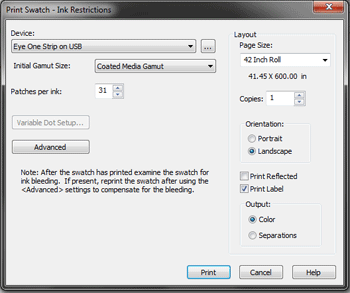
Figure 1
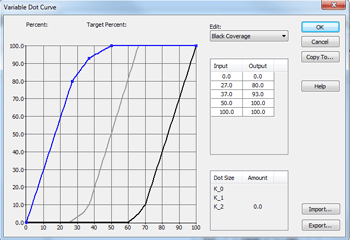
Figure 2
